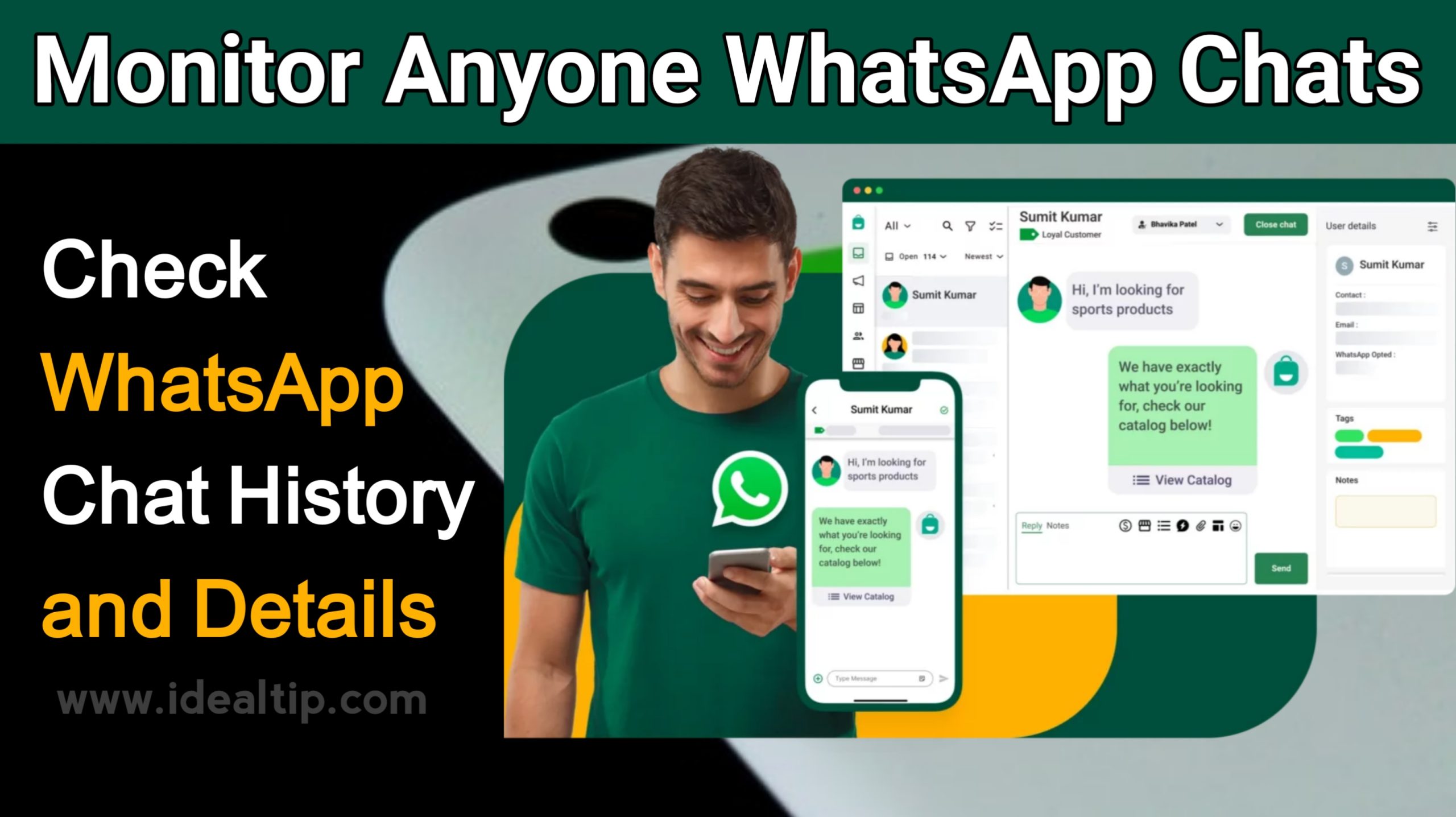In an era dominated by digital communication, WhatsApp has become a ubiquitous messaging platform connecting people across the globe. With the sheer volume of conversations happening on this platform, users often find themselves wondering how to check their chat history and details. Whether it’s for nostalgic reasons, personal record-keeping, or addressing privacy concerns, understanding the intricacies of accessing WhatsApp chat history is essential. In this guide, we’ll delve into the various methods you can employ to check WhatsApp chat history and details.
Method 1: In-App Archive:
WhatsApp provides a built-in feature that allows users to archive chats without deleting them. To access this archive:
- Open WhatsApp and navigate to the chat you want to archive.
- Long-press on the chat to select it.
- Look for the archive icon (a box with an arrow pointing down) in the top menu.
- Tap the archive icon, and the selected chat will be archived.
To view archived chats:
- Scroll to the bottom of the chat screen.
- Find the “Archived” option and tap on it.
- Here, you’ll see all your archived chats.
Method 2: Exporting Chats:
If you want a more comprehensive record of your chat history, you can export conversations. WhatsApp allows you to export individual or group chats, including media files. Here’s how:
- Open the chat you want to export.
- Tap the three dots in the top-right corner.
- Select “More” and then choose “Export chat.”
- Decide whether to include media files.
- Choose your preferred method of sharing (email, cloud storage, etc.).
Method 3: WhatsApp Web:
WhatsApp Web is a convenient way to access your chat history from a computer. Follow these steps:
- Open a web browser and go to web.whatsapp.com.
- Open WhatsApp on your phone, tap the three dots in the top-right corner, and select “WhatsApp Web.”
- Scan the QR code displayed on the web page with your phone.
- Once connected, you can view and interact with your chats on the computer.
Method 4: Local Backup:
WhatsApp automatically backs up your chat history locally on your device. To manually trigger a backup or check the last backup:
- Open WhatsApp and go to “Settings.”
- Tap on “Chats” and then “Chat backup.”
- Here, you can manually back up your chats or check the date and time of the last backup.
Method 5: Google Drive Backup:
For users who want to ensure their chat history is safe and accessible even if they change devices, Google Drive backup is crucial. To enable it:
- Go to “Settings” in WhatsApp.
- Navigate to “Chats” and then “Chat backup.”
- Choose your Google account and set up backup frequency.
Conclusion:
WhatsApp, with its extensive user base, continues to be a central hub for communication. Knowing how to check your chat history and details is vital for managing your digital conversations effectively. Whether you prefer in-app archiving, exporting chats, utilizing WhatsApp Web, or relying on backups, these methods empower users to take control of their messaging data. As we navigate the digital landscape, understanding these features enhances both the convenience and security of our online interactions.